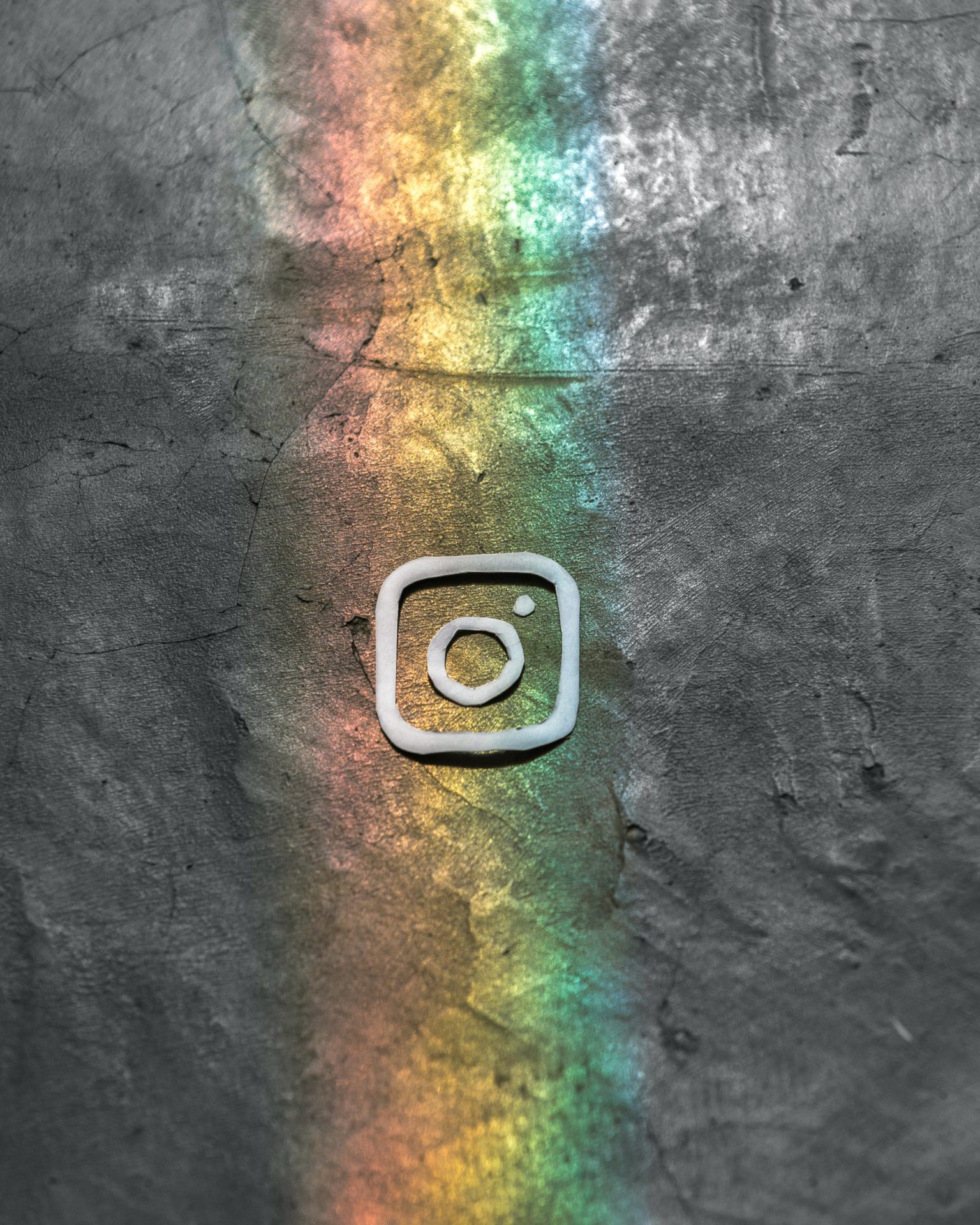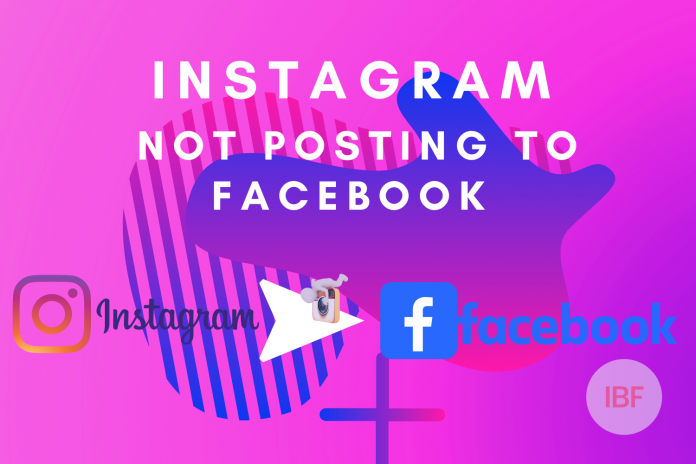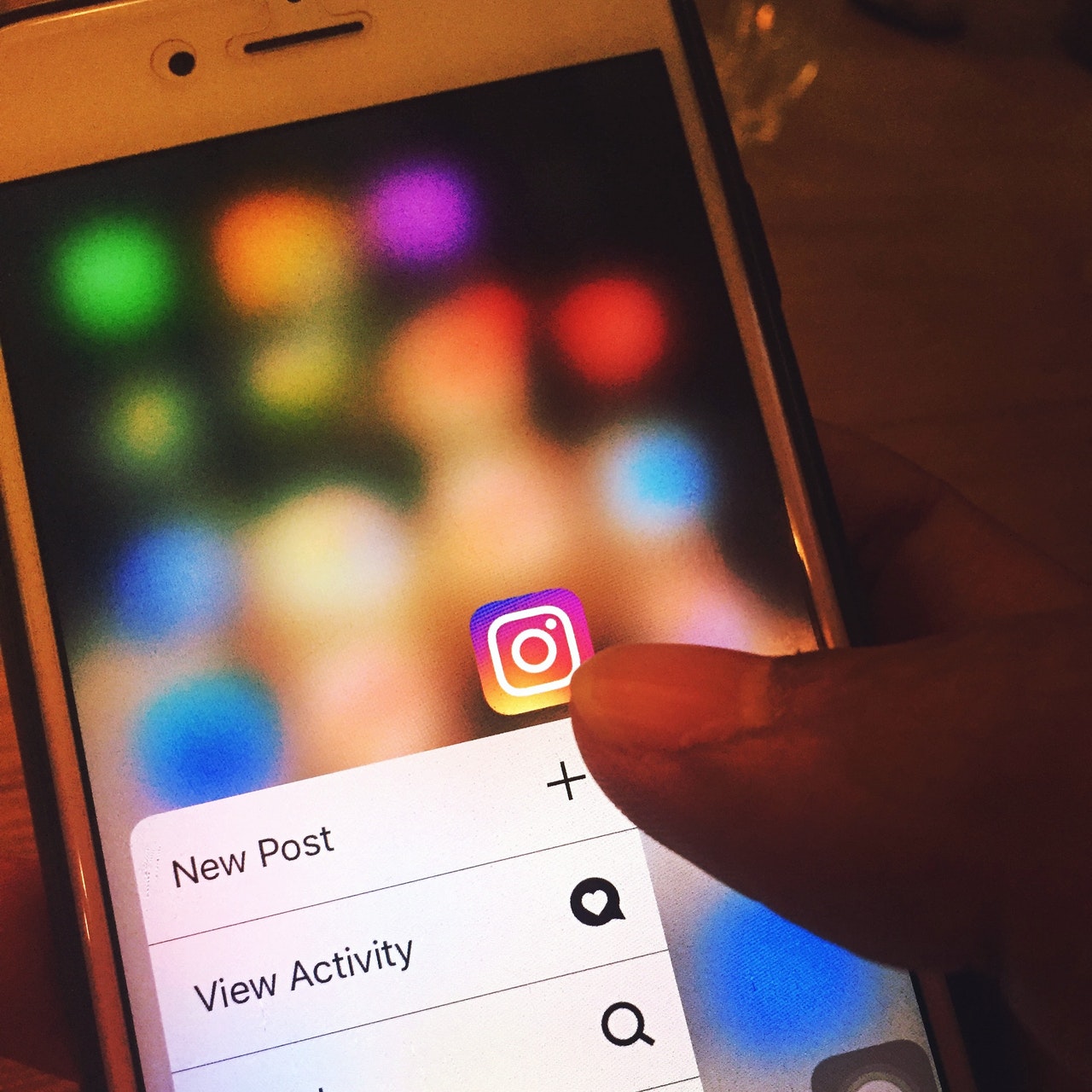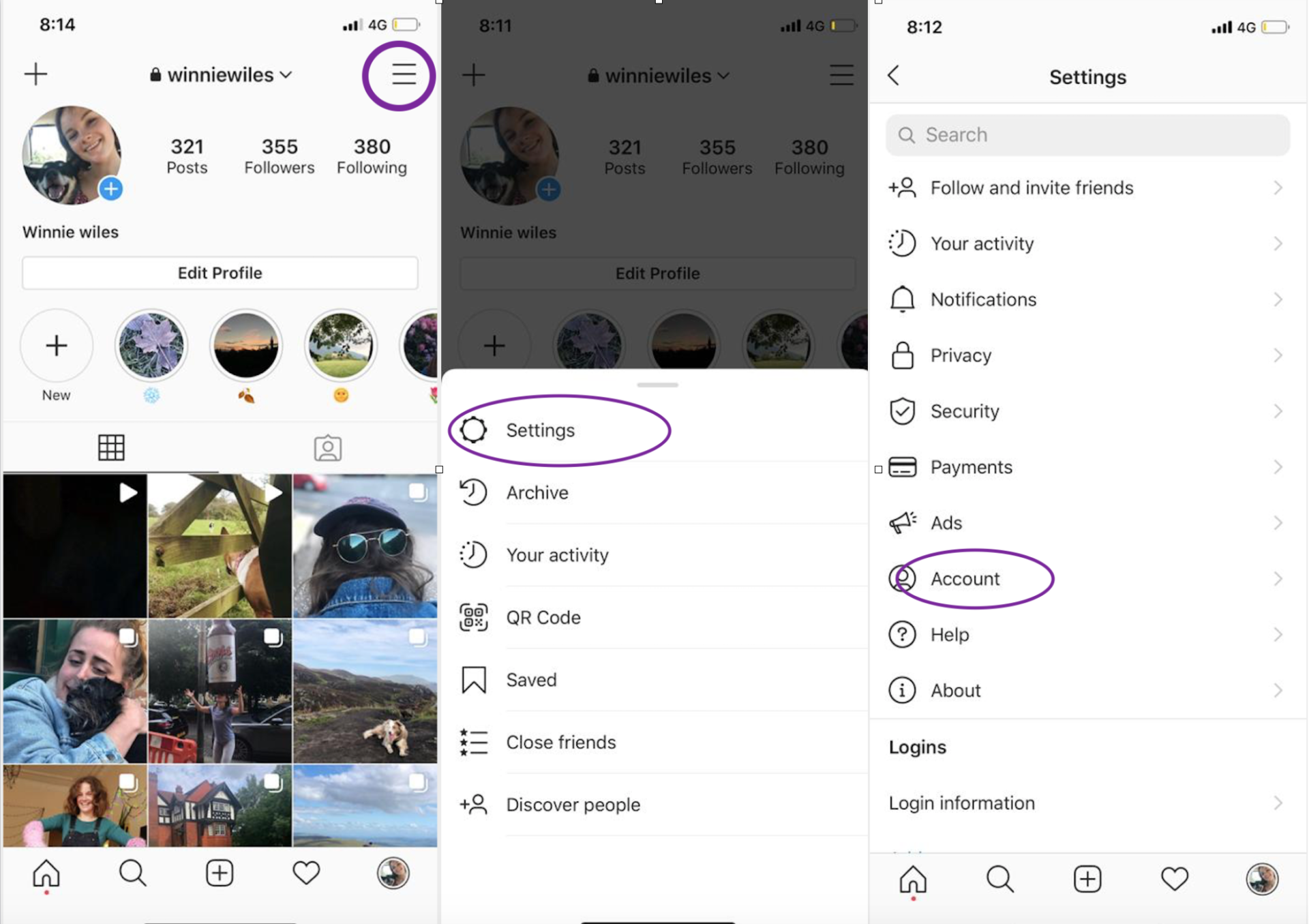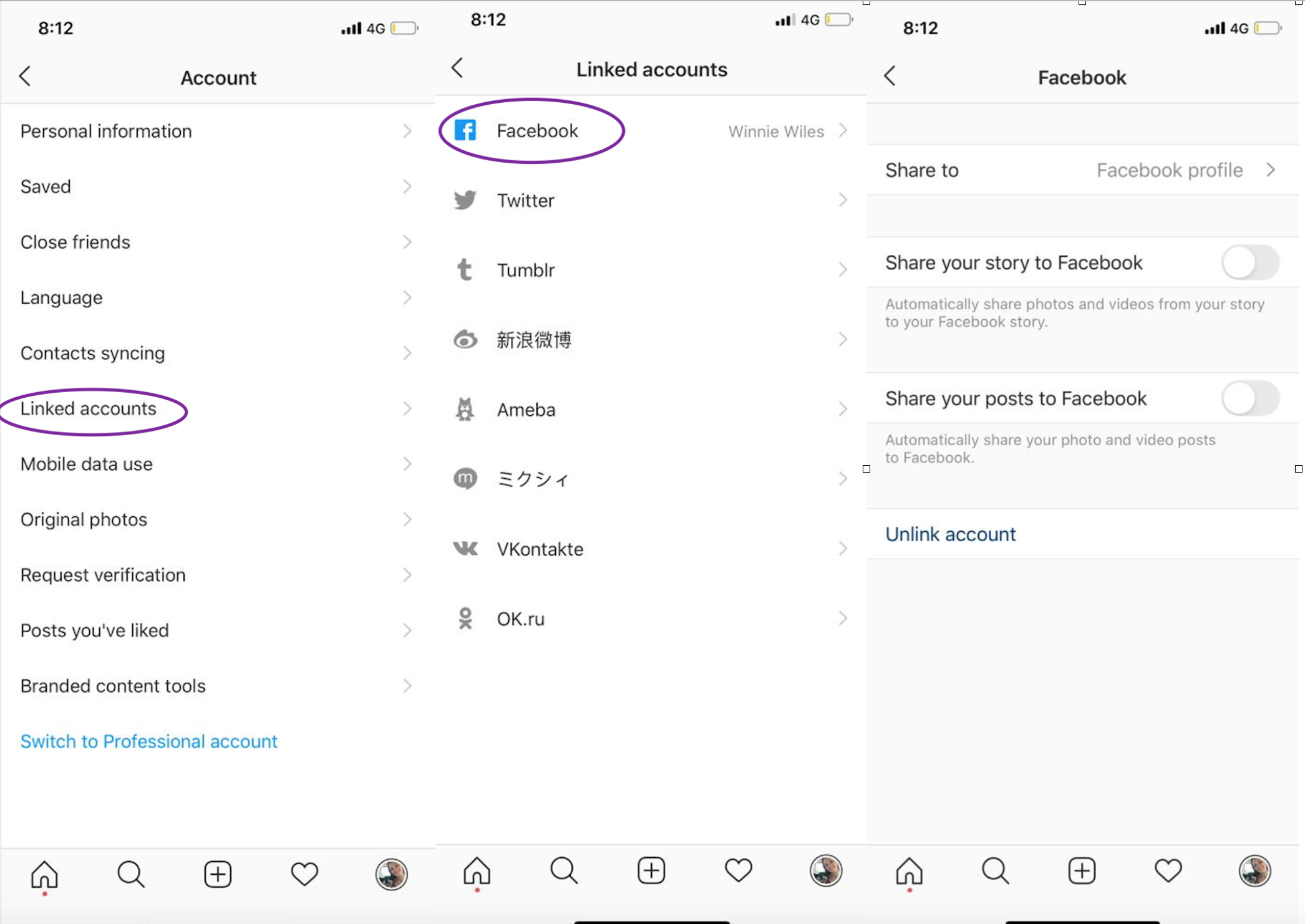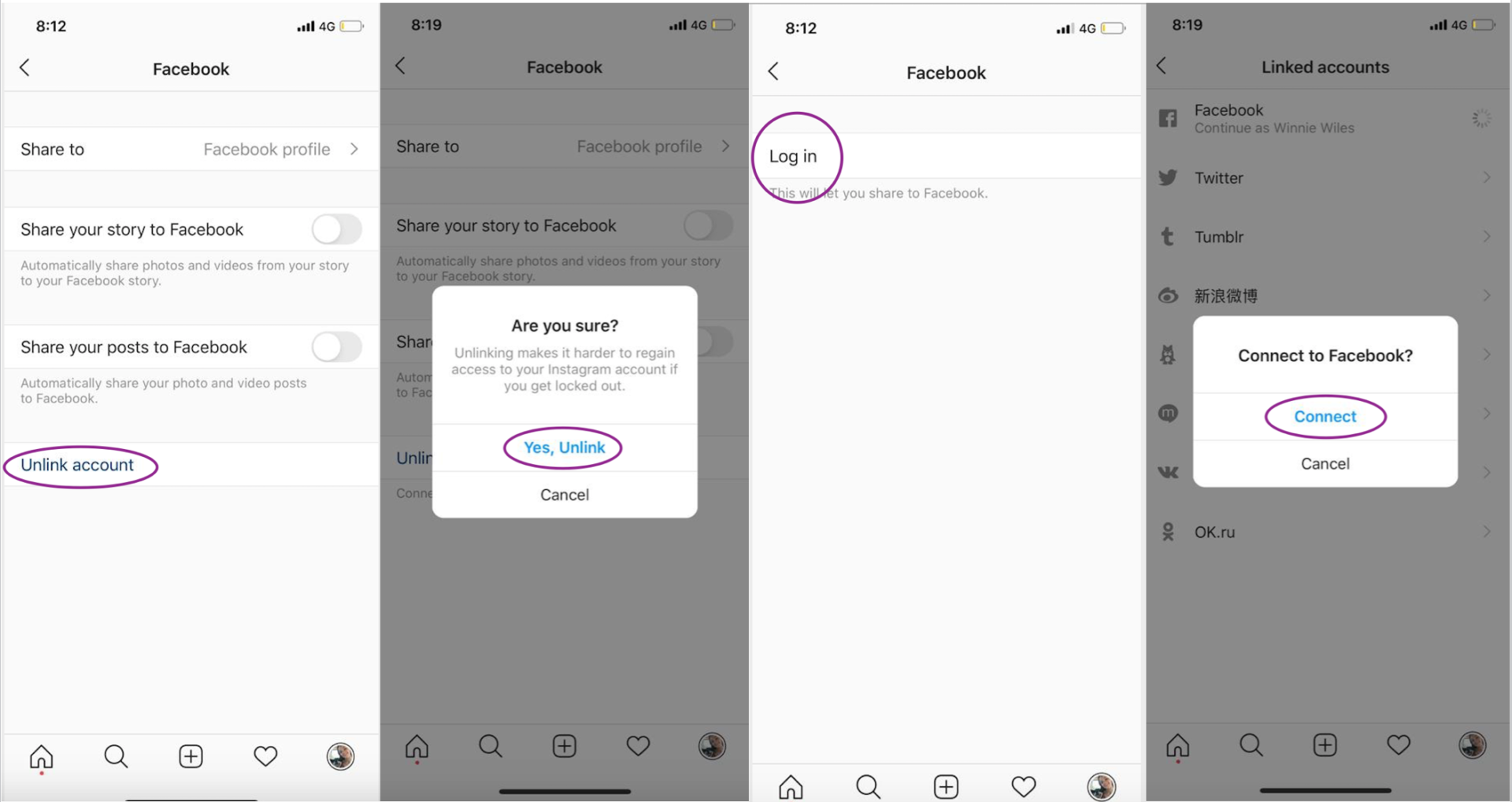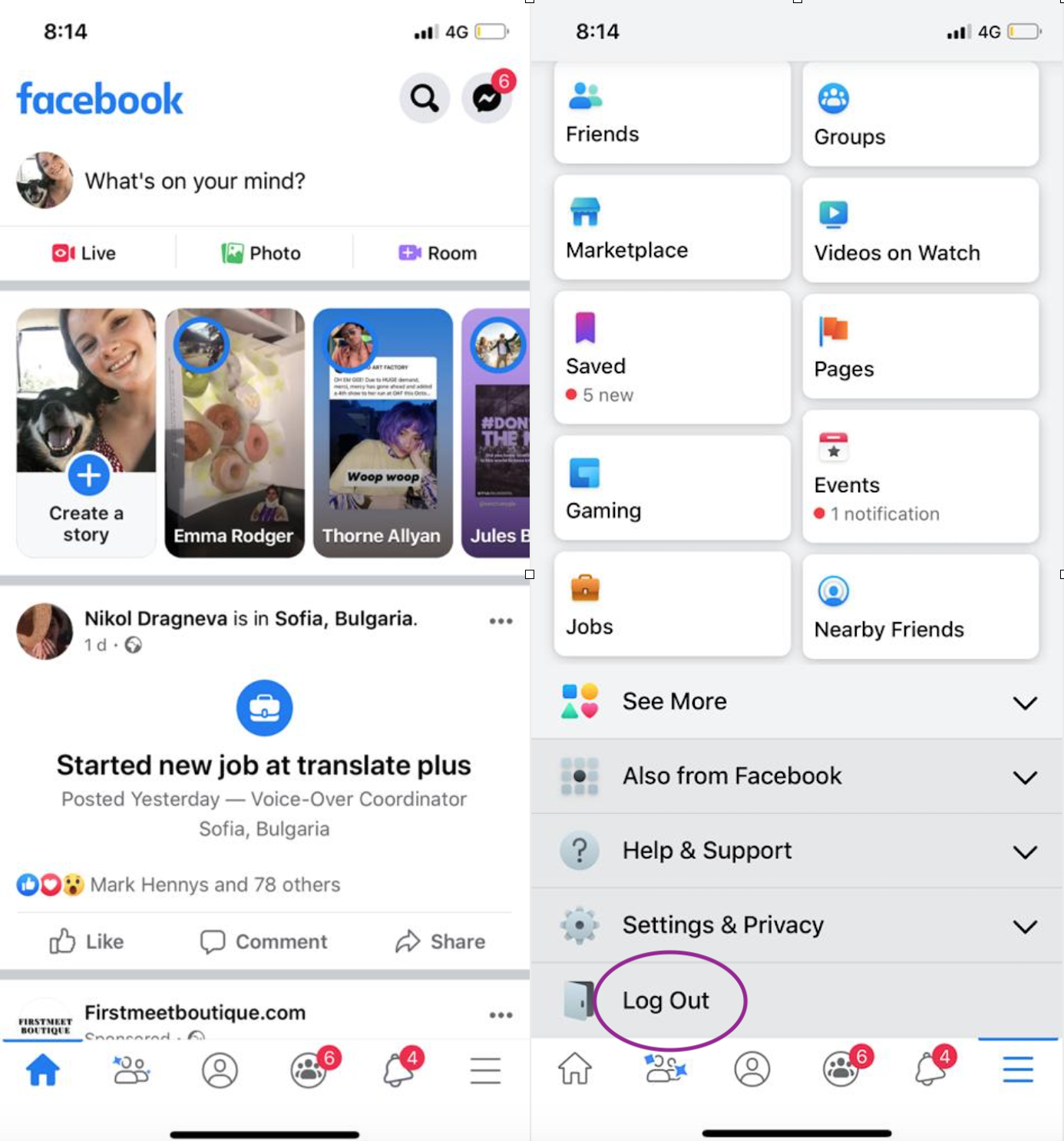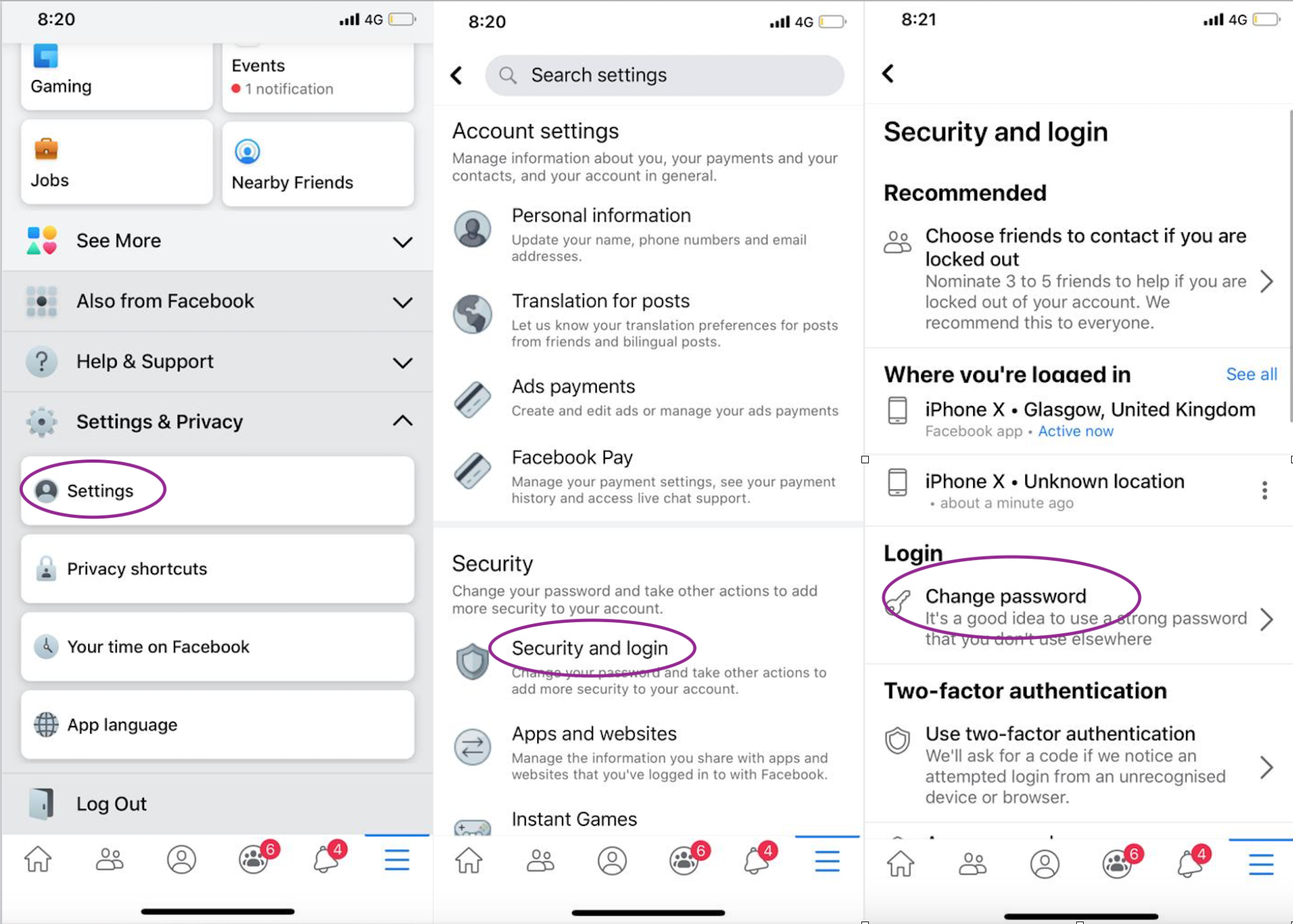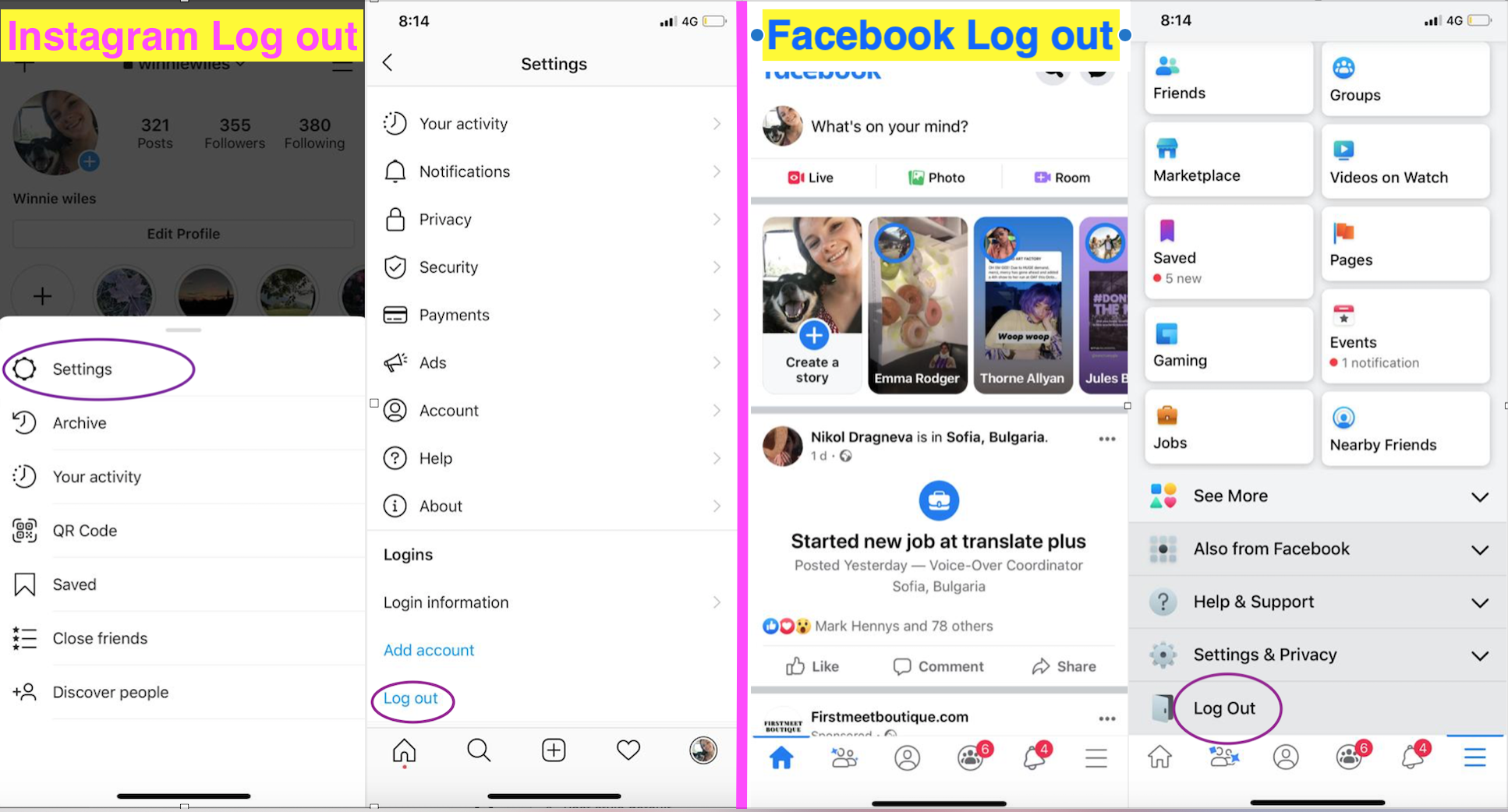Even though Instagram and Facebook do not share the same biological co-founders, they have been family members since 2012.
Ever since Facebook adopted Instagram by spending £740 million, they have tried to keep their relationship as close as possible to make our lives, the social media lovers, easier.
One of the best things we have gained from their connection has been the ability to share our Instagram posts and stories directly to Facebook.
However, many of us have come across Instagram not posting to Facebook at some point and we have tried many ways of fixing it.
It took a while for us to realise that we had issues with Instagram not posting to Facebook. This is because Instagram kept sending us notifications that confirmed our posts had been shared successfully.
Use our suggestion guide below if you, like us, have suffered from Instagram not posting to Facebook. Here are our top 5 methods you can use to resolve this issue.
- Make sure your accounts are linked correctly
- Unlink Facebook to resolve Instagram not posting to Facebook
- Check Facebook password for issues with Instagram not sharing to Facebook
- Log out of both platforms and log back in
- Remove Instagram from Facebook
1. Make Sure Your Accounts Are Linked Correctly
The chances are if you are reading this article then you have already had your accounts linked. Therefore, you need a simple solution for your Instagram not posing to Facebook.
However, it is always good to double-check and ensure that the accounts are actually linked properly. You should quickly check this before you begin searching for other solutions.
Follow these steps below to quickly check if the two are linked to one another:
- Go to your profile
- Choose settings
- Click on account
- Select linked accounts
- Then click on Facebook.
- If the Logo is highlighted in Blue then you are linked
- Tap on Facebook to see if you are definitely logged in to your account
2. Unlink Facebook to Resolve Instagram Not Posting to Facebook
It is more curial for those who use Instagram and Facebook to grow their brands to be able to cross share their posts.
We recommend unlinking your Facebook entirely if you have ensured that they are both in fact linked correctly.
When you have managed to successfully disconnect both accounts, you should then try to add your Facebook back into the Instagram settings.
Refer to our pictures below to unlink quickly and use our first methods picture guide to easily re-add the link.
We have tried this method on numerous occasions on our few photographers’ Instagram accounts and it always worked for them.
3. Check Facebook Password For Issues With Instagram Not Sharing to Facebook
Have you happened to change your password recently? If this is the case for you then the chances are this could be the reason your Instagram has not been able to share your posts.
Unfortunately, your Insta profile will not be automatically updated when you change your password for Facebook.
In fact, our Instagram settings showed us that our Facebook account was still linked to our Instagram profile. Since Instagram was not showing us any issues, it took us a while to figure this one out too.
Find your Facebook link again by heading to your linked accounts page in your settings. By clicking on it you will be able to view the status of the link.
Another recommendation we have for you to be able to solve your issue with Instagram not sharing to Facebook is to quickly log out of your Facebook platform.
What we mean by this is to actually log yourself out of your Facebook on your desktop browser or the Facebook app on your device.
Once you have done this it will sign you out of Facebook on your Instagram too. Now you will be able to log back into your Facebook account on Instagram with your new password.
If all above fails, do a final test and create a new password for Facebook. Although this is not a convenient method, it has proven to be an effective way to sort Instagram not sharing to Facebook issues.
4. Log out of Both Instagram and Facebook and Log Back in
If you have so far tried all of our above suggestions and have not yet managed to solve your issue then do not worry. Another quick method you could use for Instagram not posting to Facebook is to log out of both and log back in.
This will only take a few minutes and will quickly reset your entire settings. We have also provided you with a straight forward step by step guide below. We hope this can help you, so you do not have to waste time navigating through multiple setting options.
5. Remove Instagram From Facebook
If you are still scrolling down then do not worry, we still have a final suggestion for those of you who have not had any luck.
If the unlinking has not worked and you seem to have lost all hope, then we recommend removing your Instagram entirely from Facebook instead.
Cut all ties and have a fresh start. You can access this via Facebook on a desktop browser.
For those of you who have had no luck with any of our methods so far then we have a final recommendation. Delete both apps entirely from your device and install them again.
We hope we have given you a way or two to help you fix your issues with Instagram not posting to Facebook.