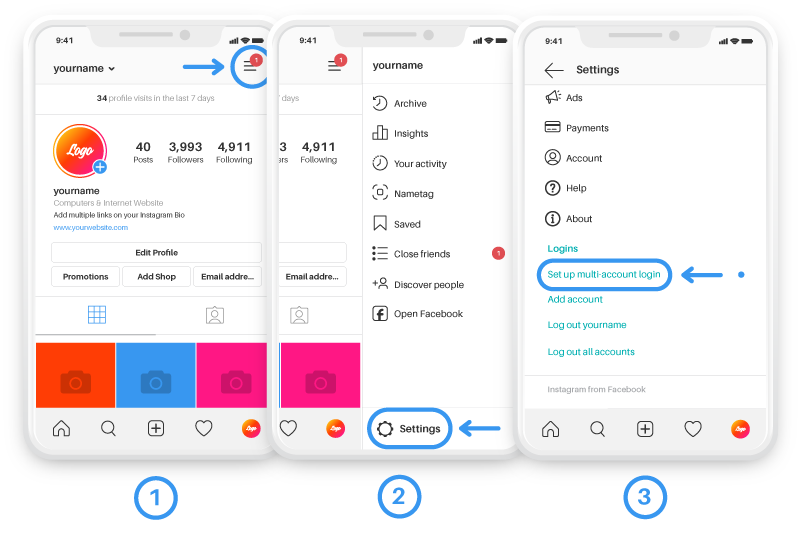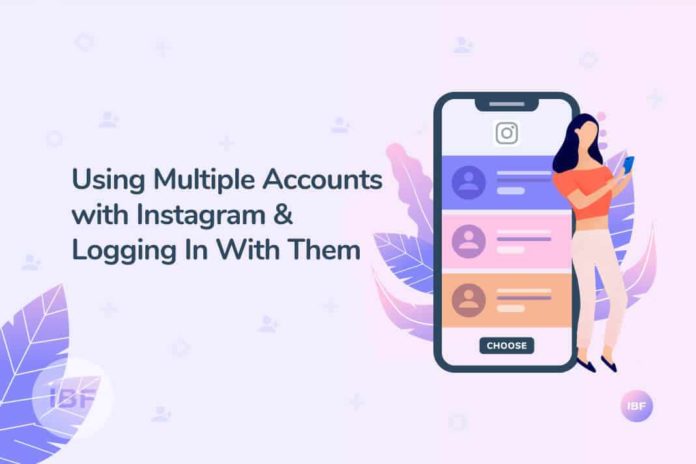Logging in with Instagram on multiple accounts is straight forward.
Many agencies or freelancers manage a few accounts, so it’s worthwhile to go through and setup your Instagram accounts to use the same password.
This will help you save time and become more efficient.
Creating a second Instagram account
When you want to add a second Instagram account make sure to sign up with a separate email address from your first Instagram account to login in.
How to do this:
- Open the Instagram app
- Go to the profile and tap on the top right of the screen (≡)
- Scroll down the page and select “Setting”
- Scroll down to the bottom and select Add account
- Tap Sign up for Instagram
- Go to profile and tap ≡ on the right top
- Scroll down to the page and select ‘Settings’
- Scroll down to the bottom of the page and select ‘Add account’
- Sign up to Instagram with a new account
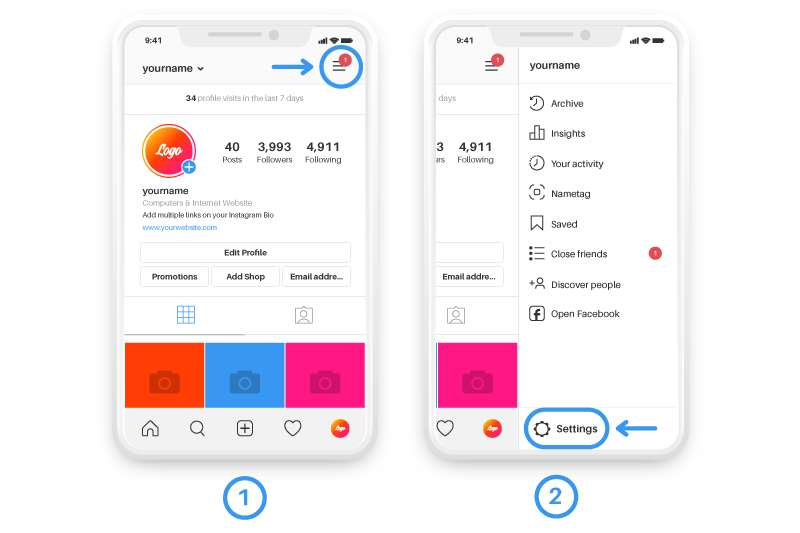
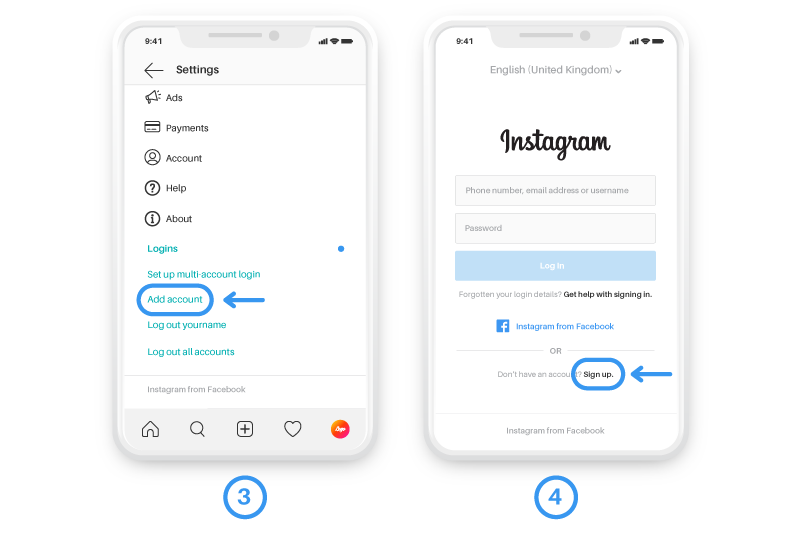
Different locations for different Instagram accounts
You can use Instagram to manage your account in a different location.
For example, you may have an office in California and Las Vegas – so you can have a different account for each location.
Different product categories for each account
Multi national brands are using different accounts for products.
As Instagram is very visual, the feed needs to remain clear and consistent.
By splitting products and services into different accounts this is one way brands are managing the visual representation of their accounts.
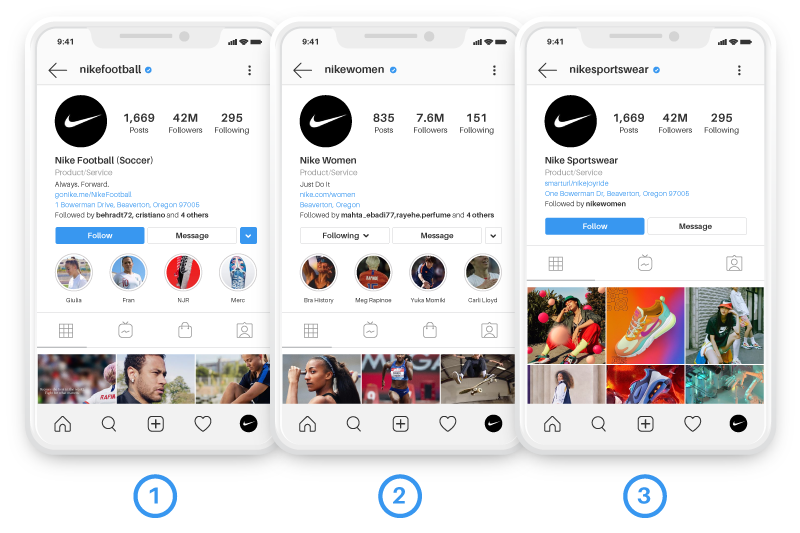
Switching between Instagram accounts
You can add up to 5 accounts on one device.
To switch between accounts you have added:
1. Go to your Instagram profile
2. Click the username at the top of the screen
3. Click the account you want to switch to
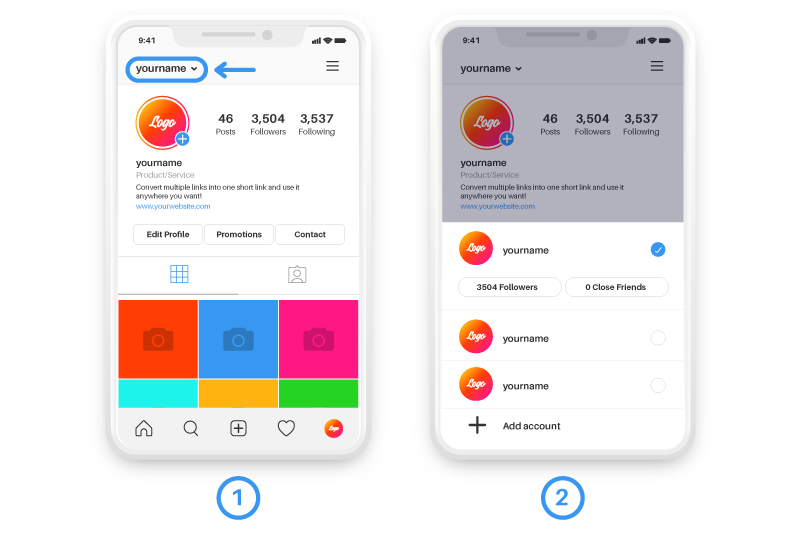
Have one password for multiple Instagram accounts
You can use your Instagram sign-in information to log in your multiple accounts on Instagram.
To start using the same login for multiple accounts:
- Go to your profile
- Click ‘Settings’
- Click ‘Set up multi-account login’
- Select the account and password you’ll use to log into your accounts.
- Click Next