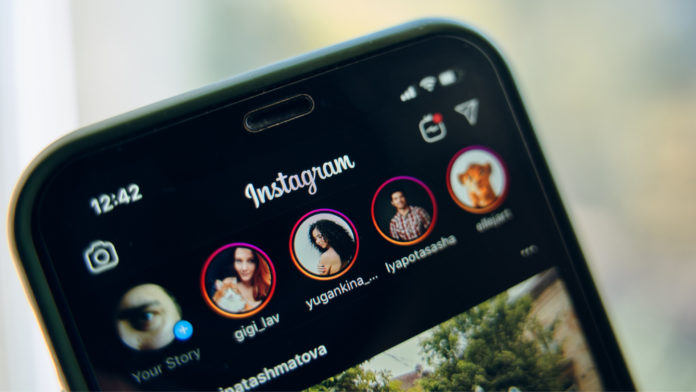Sharing more than one image in your Instagram Stories is possible, and this will help you grow and increase your engagement rate like never before.
Because there are two different methods, we’ll show you how it works in this complete guide. Not only sharing multiple images will increase your following, but it also saves you lots of time.
Let’s proceed with the most convenient and most accessible ways to add multiple pictures to one Instagram Story without further ado.
How Many Instagram Stories Can You Share Each Day?
Stories are an integral part of Instagram, and profiles rarely grow without sharing them. However, there is a limit to the Stories, and you can post per day, and that threshold is 100.
Indeed, that’s more than enough to share new product reviews, advertisements, and even good moments with friends and family.
If you’re willing to post more than 100 stories per day, that’s possible, and you need to delete previous ones to share more.

How Many Seconds Do Instagram Stories Last?
Every Story shared on Instagram lasts up to 15 seconds. That being said, if your Instagram Story or pre-shot video is longer than that, it will still be uploaded but divided into different parts.
For instance, if your video is 1 minute long, you will see it divided into four parts when uploading it. While it’s not the ideal solution, it is a great way to keep your engagement rates high and grab more attention from your followers.
How to Post Multiple Photos on the Same Story
If you want your Instagram photos to appear one after the other in your Stories, take them from your gallery. Once you open the Instagram Story feature from the homepage or your profile, tapping the + symbol, select the gallery on the bottom left of the screen.
From here, tap on “Select” on the top right corner of your screen and select the photos you want to include in your Story. You can add up to 10 pictures. Once all selected, tap on the arrow at the bottom of your screen.
You will now see all your photos included in your Story individually, and you will be able to modify and edit them one by one before sharing them on your profile.
Add Multiple Photos on Instagram Stories Using Layout
First things first, to create a Story, tap the + icon on your profile picture on the Instagram app’s homepage. After that, tap on “Layout” on the right-hand side of the screen, and you’ll be prompted with the grid.
From here, you can select the grid layout on the right side. The minimum number of images is two up to 6. Once you choose it, you’ll be able to take the photos in real-time one by one.
On the other hand, you can select the photos straight from your gallery by tapping on the square on the bottom right of the screen. Select images one by one and, when all images are on the grid, tap the tick symbol.
Now, you’re free to add other elements such as audio, GIFs, location, and more. Once finished, click the arrow on the bottom left of the screen and share it on your profile.
How to Post Multiple Photos as a Collage
If the Layout option isn’t exactly what you want and requires more features, Instagram has an extra application called “Layout from Instagram”. Head over to the Apple Store or Google Play app, search for the application and install it.
Once installed, open it and select the photos you want to create the collage with. After that, choose the layout you want to use, and the images will be allocated into the collage.
Unlike the built-in Layout on Instagram, the external application lets you drag the photos around the customize the collage and see how different it looks with a different style. You also have the option to mirror them, flip them, and more at the bottom of the screen.
Now that you’re happy with the style and selection tap on “Save” at the top right-hand corner of the screen. The collage will automatically be saved to your camera roll (on iOS) and gallery (on Android).
To share it, open Instagram, select the + symbol on the homepage or your profile, tap on the gallery, choose the collage, and you’re good to go.

Add Multiple Photos to Instagram Stories Using the Photo Sticker
After opening the Story feature, choose a background, shoot a photo, or upload an image. Once uploaded and showing on the screen, tap on the “Sticker” button and select the “Photo Sticker”.
Now, select the photos you want to include in your Instagram Story from your gallery or camera roll. Once you choose one, it will appear in your background. Resize it, move it, edit it, and tap the “ Sticker” button again to add more images.
There’s no limit to the number of photos you can add using the Photo Sticker button, and that’s probably the best feature of adding multiple pictures to one Instagram story.
Conclusion – How to Add Multiple Pictures to One Instagram Story in 2 Ways
We hope you found this guide helpful in your journey of learning the ins and outs of Instagram Stories. When it comes down to it, there are several ways to add multiple pictures to one Instagram Story, and this will help keep a great engagement rate and attention towards your audience.
All in all, you can share 100 Instagram stories per day, and we recommend making the most of it to grow on the platform organically.
To conclude, snap some shots throughout your day, use the Layout feature or Photo Sticker button on your Stories, and take your business to the next level on Instagram.